How do I recover my forgotten TSC password ? This is one of the most common questions asked by TSC teachers online. It happens, we forget passwords and that is why the password reset process exists to save such situations.
If you want to reset your TSC password, try to remember the secret question and reset your password by clicking forgot password on the login page. By so doing, the password rest process begins effectively.
Enter your TSC number in the Username field, then click on Reset Password button.
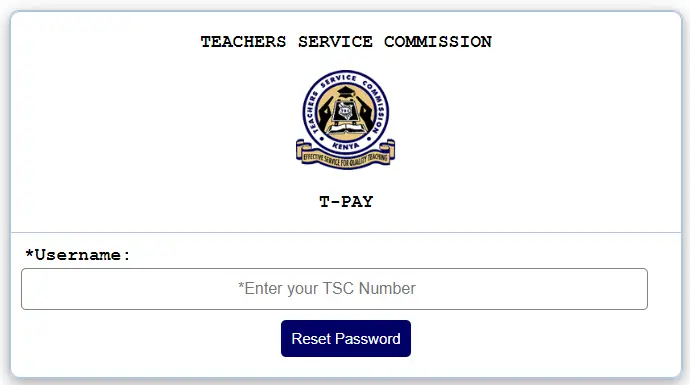
You should then fill the form that appears below. All the necessary fields are marked with an asterisk(*); they include your TSC number, secret answer to secret question, phone number, etc.
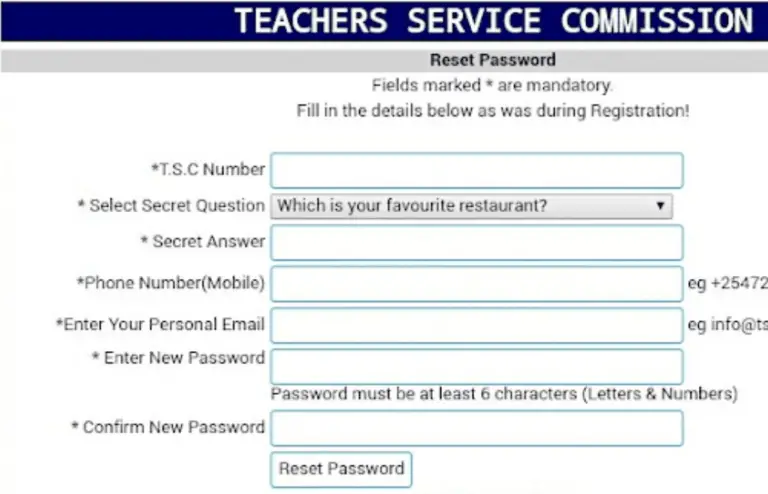
Sometimes it happens that teachers forget both the TSC password and the security question they set during the registration process. God save you. Forgetting passwords wastes a lot of time for teachers who instead of doing what they want in the TSC portals, spend several minutes trying to find how they can reset the online TSC passwords.
To reset your TSC password, you will need:
- TSC number
- Your secret question
- Phone number
- Your personal email address
- The new password you want to be using
Your new TSC password will be sent as an email; use the details to login to the tpay.tsc.go.ke website.
If you have forgotten your TSC T-Pay login password then you can reset by;
- Visiting: https://tpay.tsc.go.ke/
- Click reset password
- Enter your TSC number as username
- Click reset password
- Enter the OTP Code sent to your phone number (6 digit)
- Enter the new password
- Click Reset Password
Your password will be changed
How to change TSC TPAD password and finalize user registration
Changing the TSC TPAD password is one of the processes that all teacher must know as it saves time and reduces website jamming due to several requests. To change your TSC TPAD password, simply follow the following steps:
- Log in to the system and provide your TSC number as the username as as the password as well.
- A new dialog window will appear prompting you to enter your new PIN or code, enter the TSC number as PIN (current PIN), then enter the new preferred password that you can not forget easily and confirm it.
- You will receive a confirmation message that you have successfully changed your password.
- After the TSC TPAD password reset, you can access the system using the newly entered details.
- You should also provide your email, phone number, and gender.
Simple steps for TSC TPAD password recovery
- Enter your account’s email address
- Confirm that you are not a robot by click-ticking on the captcha box
- You will receive a verification code via your email
- Choose a new PIN that you can easily remember for your account