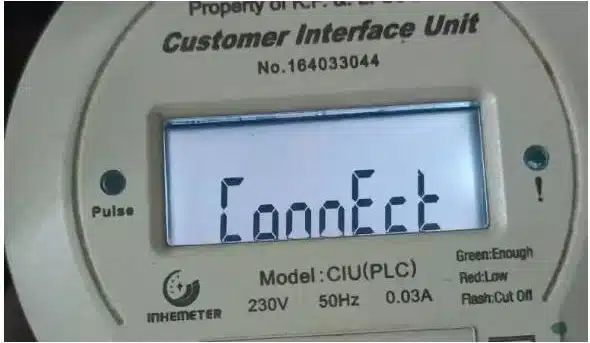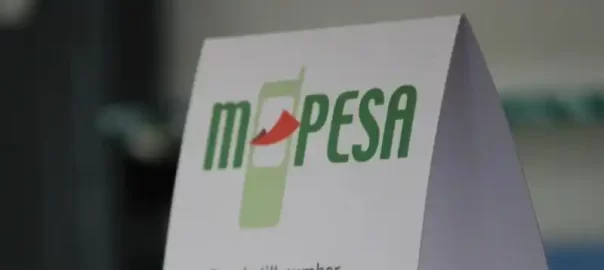Would you like to switch from an Android smartphone to an iOS device and take all your data with you if possible? Switching from one operating system to another is a bit more complex than switching from iPhone to iPhone, but it’s usually not a problem. There are some practical tips and tools to help you transfer your data and content to the new smartphone. We’ll tell you how to move from Android to iOS and how to do it best.
It is free to move from Android to iOS, just follow the following guide.
Here is how to change Android to iOS system
Before you switch from your Android device to iPhone, there are a few things to consider and do to ensure the transition goes smoothly. Go through the following points carefully – so you are well prepared for the change.
Consider the SIM Cards
Check if your current SIM card is compatible with the new Apple phone. After all, there are different SIM card formats and not every smartphone uses the same format! If your current SIM card does not fit in the new device, you can easily request a card of the right size from your mobile operator. Note, however, that it may take a few days for the new SIM to arrive. This is exactly why it is advisable to check the format well in advance.
Create and Android backup and move data from Android to iOS (iPhone)
Before switching, create an Android backup to secure all data on your smartphone. This also applies to applications such as WhatsApp, for example, so that your chat histories are not lost. You can usually make a backup with manufacturer software or with your Google account. If something goes wrong with the move to iOS, you still have a backup copy of your files if in doubt.
Check the disk space
Of course, in order for all your content to be moved, there must be enough storage space on the Apple device. Note that unlike most Android smartphones, iPhone storage cannot be expanded externally. So check carefully whether all your data can easily be stored on the new cell phone, as well as which ones you want to take with you and which ones you don’t. Maybe this is a good opportunity to clean out apps and content that you no longer need.
Use the “Move to iOS” app
The Move to iOS app is an easy solution for switching from Android to iOS and is available for free download on the Google Play Store. With it you can transfer the following data to your new iPhone:
- contacts
- message histories
- photos and videos
- Web Bookmarks
- email accounts
- calendar
- Free apps available for both operating systems
The requirements:
In order for you to be able to use the app and for the transition to go smoothly, all device requirements must first be met. Therefore, check the status of the operating software and carry out an update if necessary. However, the iPhone must be in the factory state and must not yet be set up. Before you get started, you also need to install the Move to iOS app on your Android smartphone.
Device requirements for Move to iOS:
- Android 4.0 or newer
- iOS 9 or newer
- iPhone 5 or newer
- Fourth generation iPad or newer
- Second generation iPad mini or later
- Sixth generation iPod touch
Advantages of using the “Move to iOS” app
The practical thing about “Move to iOS”: You don’t have to transfer your data manually and individually because the app takes care of almost all transfer processes for you. The change is not only easier and faster, but also automatic and completely safe. In this way, you can continue to use your usual content on the Apple device without data loss.
Disruptive factors to consider when using “Move to iOS” app
Every now and then there are some disruptive factors that make moving with “Move to iOS” difficult. Especially with older Android smartphones, it can happen that the connection between the devices breaks down and the data transfer is interrupted, for example due to the disconnection from the WLAN. If you use another app on the Android phone or receive a call during the transfer, it is also possible that not all of the content will be fully transferred.
Step by step guide of using the “Move to iOS” app
- Make sure both devices have a constant WiFi connection on the same network and are connected to a power source. No other applications may be running in the background on the Android device.
- Turn on the iPhone and select Transfer Data from Android from the Apps & Data screen.
- On the Android device, open the Move to iOS app and tap Continue. Then read the terms of use carefully and accept them.
- On the Find Your Code screen, click Next.
- Switch back to the iOS phone and tap Continue on the Transfer from Android screen. You will now be shown a six or ten-digit code that you enter on your Android device.
- Now you can select the content to transfer to iPhone. Note that the transfer time depends on the amount of data: the more content you want to transfer, the longer the transfer will take. Once you’ve selected all of the data to transfer, tap Next.
- Your content will now be transferred from your Android device to the iPhone. It is important that you do not use either smartphone during the process until the loading bar on the iOS cell phone indicates completion.
- When the data transfer has finished successfully, click “Done” on Android phone and “Continue” on iPhone. Now follow the further steps on the screen to complete the configuration.
- At the end, check whether all the desired data and content has really been transferred. If not, you can move the missing files manually or try the transfer again.
You can transfer Android data to iOS manually without using the app, see below
Of course, “Move to iOS” app isn’t the only way to move your data from Android to iOS. If the app isn’t compatible with your Android smartphone, you couldn’t move all the content with it, or the iPhone is already set up, manual transfer is a useful alternative. This transfer usually takes a little longer and requires a lot of care, but it also has clear advantages such as having the full control over which files are transferred and sorting out any content that is not required.
Emails, calendar, and contacts
Since the email app on iOS devices is compatible with most major email providers, it is easy to add email accounts via the iPhone settings. To do this, go to “Settings” > “Passwords & Accounts” > “Add Account” and enter all data accordingly. Once this is done, all e-mails are automatically loaded in the inbox. If you not only want to transfer emails, but also contacts and calendars, you can also activate this option when adding the account.
Social media apps transfer from Android to iOS
First, download the respective social media apps from the App Store and install them on the iPhone. Then log in with your username and password and your accounts will be available again without restrictions. If you allow access to contacts and calendar, the corresponding data will also be synchronized here.
How to transfer photos, videos and music to iOS from Android
The easiest way to transfer media like photos, videos, and music is to use iTunes. The software can be installed on any computer, whether Windows or MacOS. Before the transfer, connect your Android smartphone to the computer and save all photos, videos and songs locally or on an external hard drive. If you’re transferring the media to a Mac, you’ll also need the Android File Transfer program or Samsung Smart Switch for newer Samsung devices.
Once the data is backed up locally, you can import it into the iTunes program. Now all you have to do is connect the iPhone to the computer and sync the device via iTunes so that all media is transferred. If you use a streaming service for music, such as Spotify, simply install the respective app and log in with your user data to access your music.
Documents like Word and PDF
If you want to use documents such as Word files, PDFs or similar on the iOS cell phone, the transfer is only possible with iCloud. You can use the Apple iCloud website to log in with your Apple ID (even on a Windows PC) and upload the required documents to the iCloud. They then appear automatically on the Apple device.
Other apps
If you’ve decided to move manually, you’ll also need to take the time to download all the apps you want one by one from the App Store and log in with your respective accounts. This may be laborious, but here too you have a good overview of which apps you are transferring and which you do not need.
Possible challenges and issues when making the
Whether you’re moving from Android to iOS using Move to iOS or manually, you also need to be aware of the limitations of this move. Unfortunately, some data is difficult or impossible to transfer from one operating system to the other. This applies, for example, to the following data and content:
- Exclusive Android apps: Some providers only develop their apps for one operating system and there is not always an exact counterpart. So it may be that you may have to part with exclusive Android apps. But don’t worry, for most everyday applications there are now alternatives with similar functions.
- Paid Apps: Only free apps can be easily ported from Android to iOS as long as they are available on Google Play Store and App Store. However, apps purchased from the Play Store are not transferrable to an iOS device because the terms and conditions of most app providers do not allow it.
- WhatsApp chat histories: Although WhatsApp offers an internal backup feature, moving your WhatsApp chats usually requires third-party software, some of which is chargeable. Maybe a complete fresh start makes sense here too – after all, chats, pictures and voice recordings take up quite a lot of storage space.
- Saved games: Even if the games in the Google Play Store and App Store are mostly the same, it is not always possible to take the game progress with you. However, you can transfer saves, for example, by linking the game to your Facebook account or by creating your own account within the game application.